Hiring a coach is a proven way to dramatically enhance your athletic abilities, and having them coach you through SportTracks is an ideal way to train. Your coach can create a free SportTracks account that enables them to plan your training calendar, deeply analyze your performance, leave private or public notes on your workouts, and send you messages. SportTracks also lets you know if your coach reviewed your workouts or not, so you'll know they’re doing their job.

You can determine if your coach has an account by searching for them in SportTracks. If you find them, you can invite them to be your coach. If you don't, you can easily invite them to activate their free coaching account.
Here’s how to do it:
1) Go to your profile in the top right corner of the screen, and select “My account” from the menu.
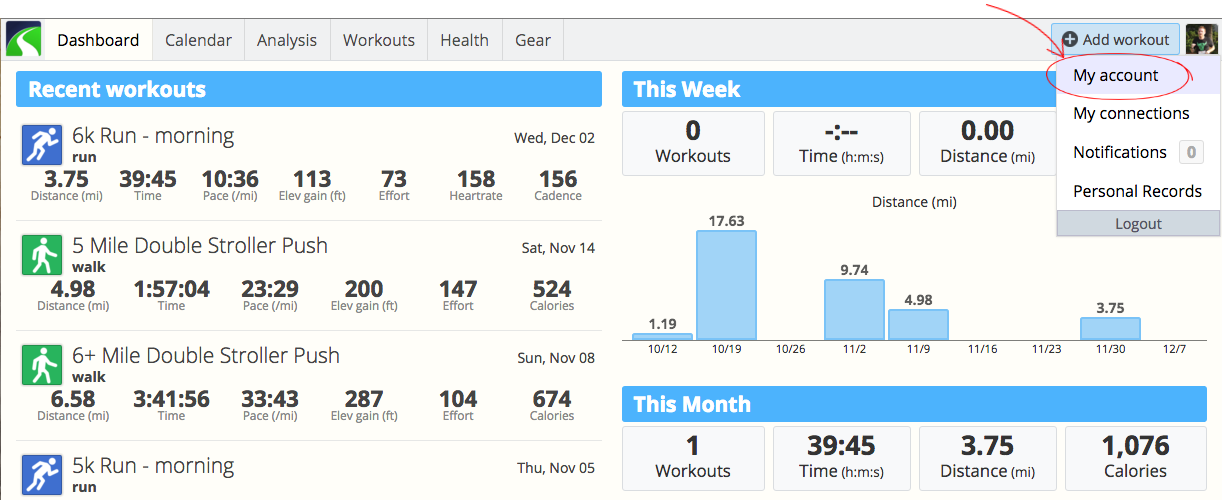
2) In the tabs that appear on the left, select “Connections.”
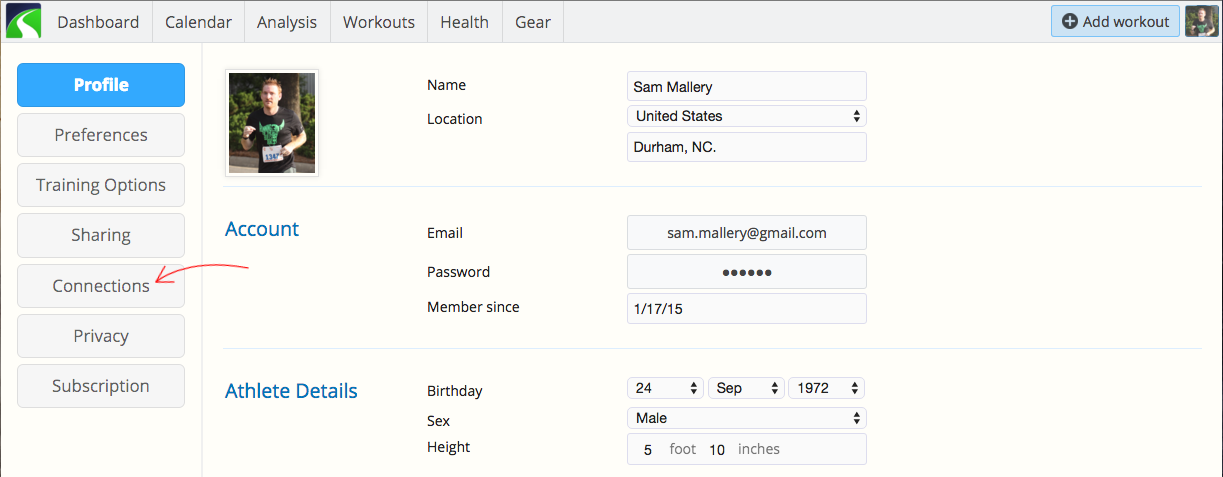
3) Click the search button.
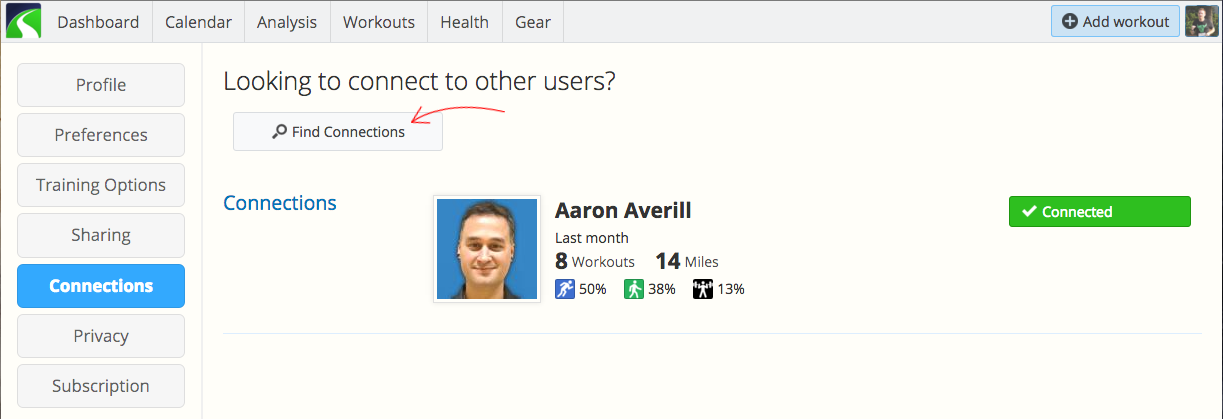
4) Type your coach’s email address in the search box and press enter.
5) If your coach appears in the search results below, skip down to Step 8. If no results are found, click the "Send Invites" button.
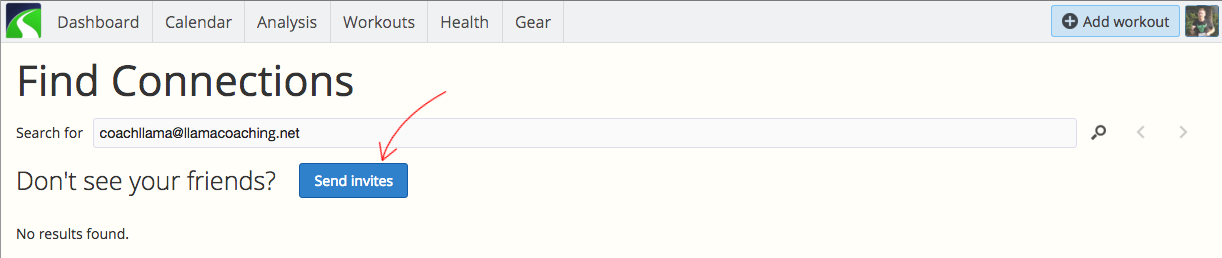
6) An invite window will appear with your coach's email address already filled in. You need to change the "How do you know these people?" field to "They are currently coaching me," and then click the Send button.
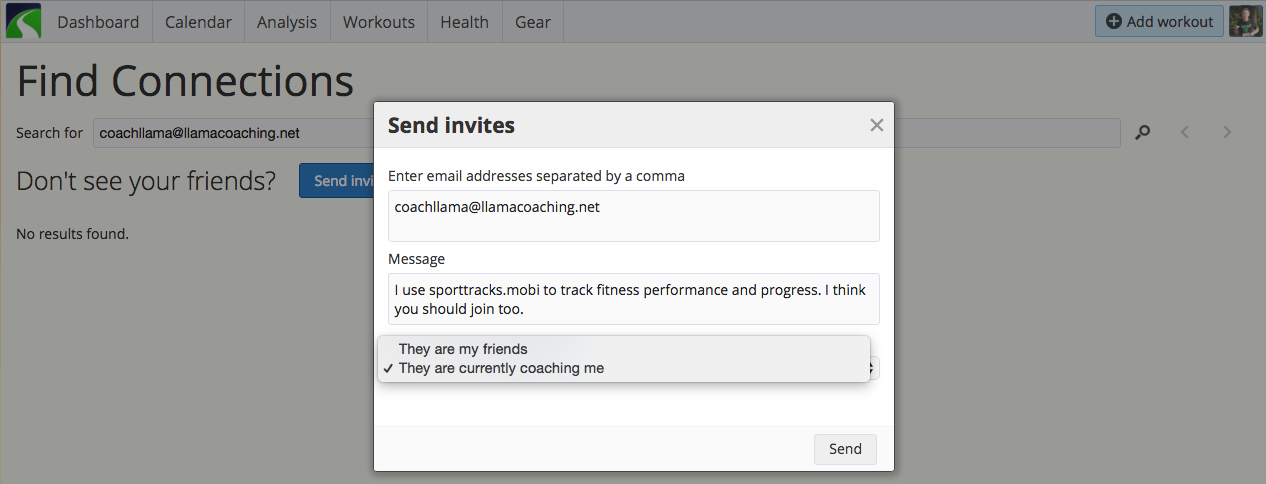
7) When your coach receives your invitation and accepts it, their free SportTracks coaching account will be active! They can start planning your training calendar, analyzing your workouts, and communicating with you through SportTracks. The remaining steps are only for people whose coach already had a SportTracks account.
8) A “Connect” button can be found to the right of their name. Click it.
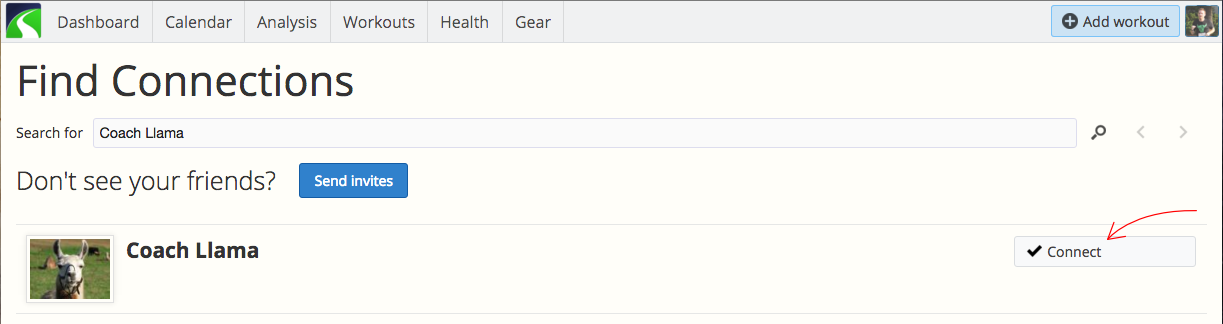
7) A window will appear with a drop down menu, giving you the option to connect with them as “My coach” or “Friend.” Select “My coach” and click the “Ok” button.
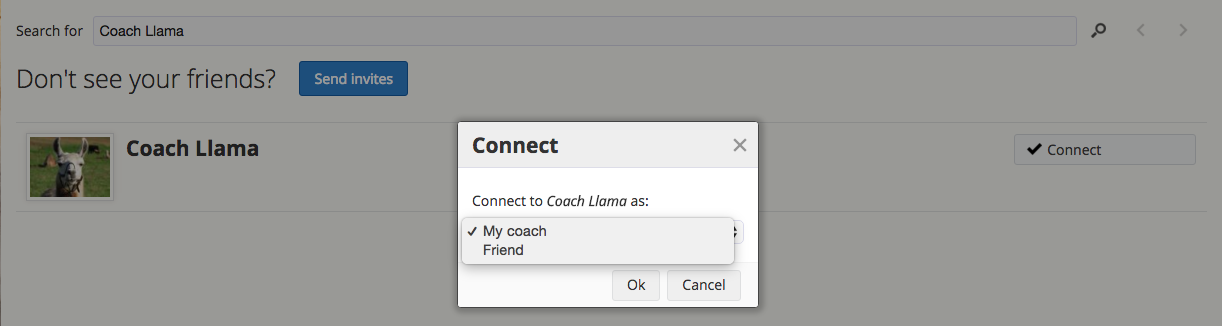
After you submit your request, the “Connect” button turns into a “Request sent” button. Your coach will receive an email informing them that you have requested to connect with them on SportTracks. They just need to visit the "Connections" page of their SportTracks account, and accept your request. That's it!
Don't forget the Share button
If you just want to quickly send someone the details of a workout without having to go through the invitation process, you can always use the Share button in SportTracks.
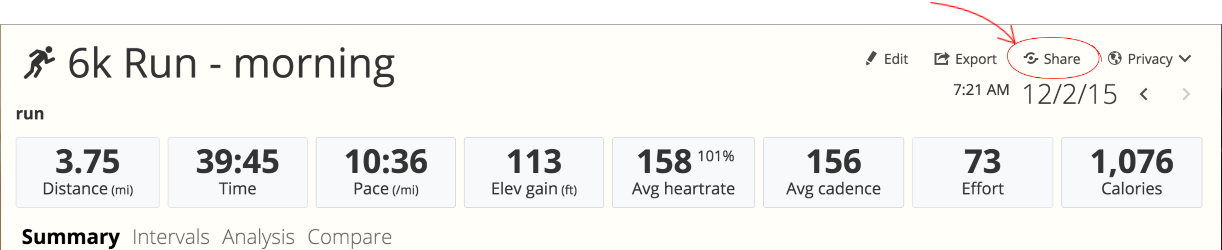
Just select that button, choose "Email" from the menu, and enter the recipient's email address. Click the Share button in that window and your workout will be sent.
However you decide to work with a coach, we hope that the tools in SportTracks make your life a little easier, and help you fully realize your training goals.
| Article written by Sam Mallery, Director of Marketing, Zone Five Software Inc. |
